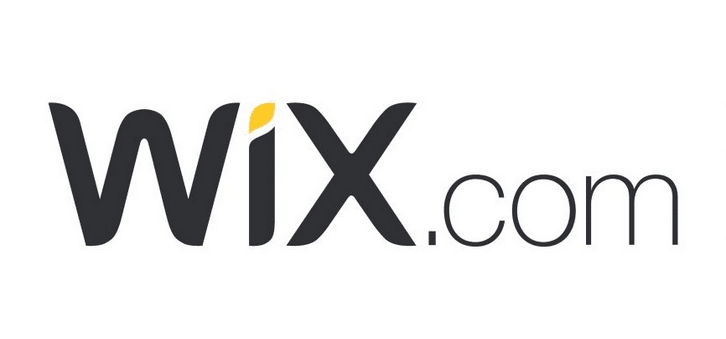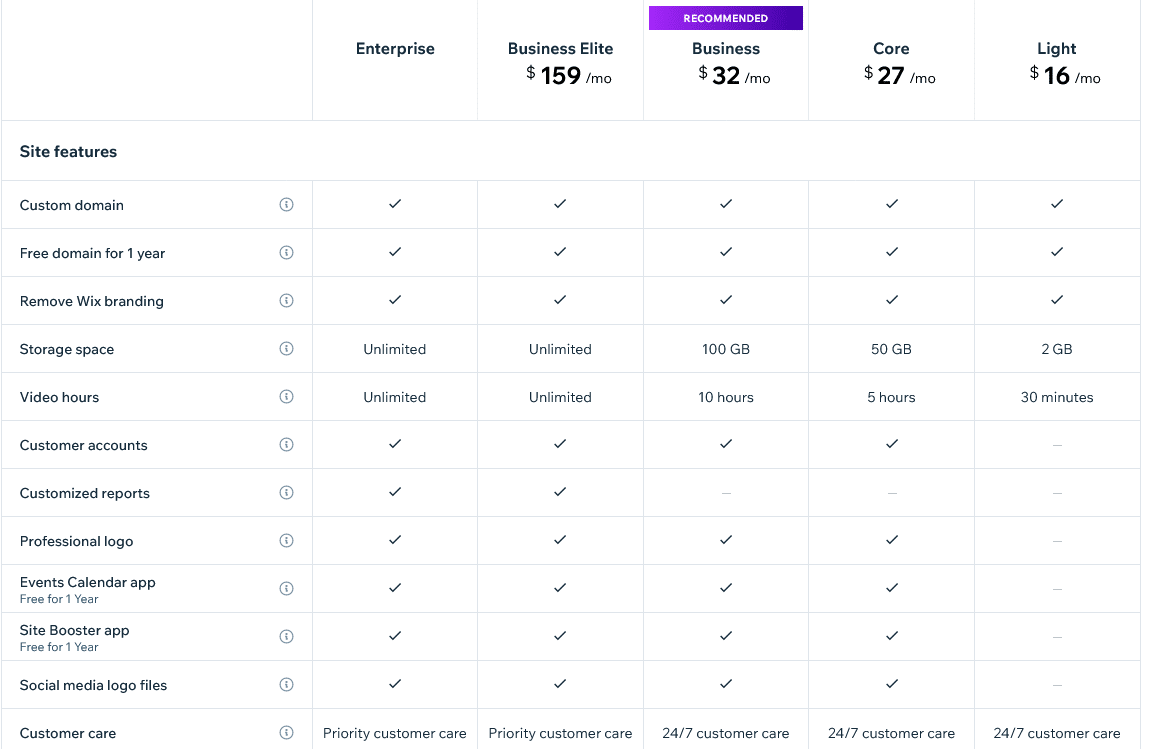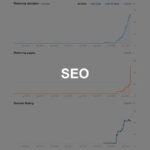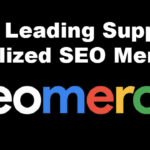Today, we’re walking you through the process of changing your domain name on Wix, step by step.
In this guide, we’ll cover:
-
Understanding the workings of a Wix domain and the prerequisites for making changes.
-
A detailed, step-by-step walkthrough of the process to change your Wix domain name for your Wix website.
-
Commonly asked questions regarding the primary domain change procedure in Wix.
It’s important to note that this tutorial is tailored for the free domains provided by Wix, rather than custom domains that you might have set up. Without further ado, let’s go!
Diving Deeper into Wix Domain Functionality
A Wix domain name is an essential component of your online presence, and understanding their structure is crucial. Each Wix website is equipped with a complimentary domain name, acting as the virtual address where visitors can locate your site on the internet. When you publish a Wix site using your wix account, it’s automatically assigned a free Wix domain name.
The composition of a free Wix domain involves three distinct segments:
- Account Name — This designation corresponds to your main Wix account identity. Irrespective of how many websites are hosted under this account, the account name is featured in the web address of each site.
- Wix Branded Domain — All free Wix websites carry the branded Wix domain, recognizable as Wixsite.com. This branding can be replaced with a custom domain of your choosing through a premium Wix subscription.
- Individual Site Name — Uniquely tied to each specific website within your account.
Of these segments, you retain the ability to modify both the account and site names without incurring any charges. Adjusting these names leads to a corresponding change in the web address (domain name) of your Wix sites.
However, one crucial aspect that can’t be altered without upgrading is the Wix branded domain — Wixsite.com.
Should you aspire to trade wixsite.com for a personalized website address, a transition to a Wix premium plan is necessary. Notably, you can harness the power of a custom domain on Wix for a low monthly price.
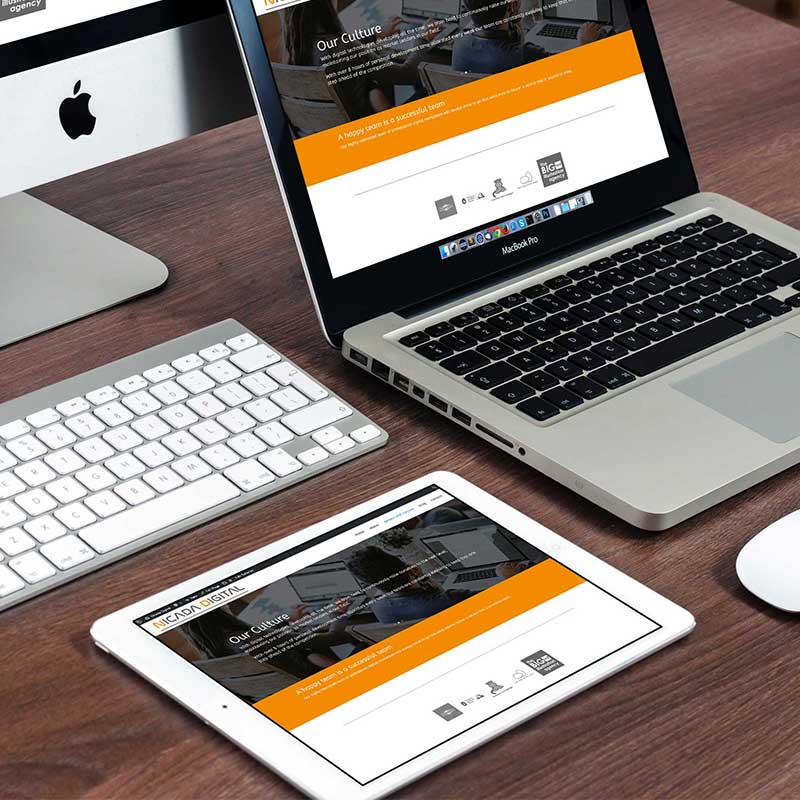
Changing Your Account Name on Wix: A Step-by-Step Guide
To begin, access your Wix account by signing in.
Proceed to the upper right-hand corner and select your account name. This will take you to the Account Settings section.
Within Account Settings, navigate to the “Basic Info” tab and locate your Account name for editing.
Click on your current Account name to initiate the editing process.
You can now input a fresh account name/new domain and click “Save.” It’s important to ensure that the chosen name is available; otherwise, an error message will appear if it’s already in use.
Note: Don’t be concerned if you accidentally select an incorrect name for your wix website. It’s possible to revert to the previous name.
With this adjustment, all of your websites will be associated with the new Wix domain featuring the updated account name.
Now that your account name/new domain has been successfully updated, and the web address of your Wix site reflects this change, let’s proceed to modifying the name of your individual Wix site.
How to change the Site Name on Wix site
To initiate the process, access the dashboard containing all your Wix sites by logging in.
From the list of sites, select the specific site for which you intend to modify the domain name.
Inside the site’s dashboard, direct your attention to the left sidebar and proceed to “Settings” ➞ “Website Settings.”
Within the Website Settings, scroll down to locate “Site address (URL),” where you can undertake adjustments to the site’s web address.
Proceed to update the site’s address according to your preferences. Keep in mind that the new site address should span between 4 to 20 characters in length.
The new site address will serve as the updated domain for your Wix site.
Furthermore, it’s advisable to tailor the title of your Wix website accordingly. This can be found under “Site name,” positioned near the upper part of the Website Settings page.
Note: Keep in mind that renaming your site will alter the title displayed in the browser tab and on search engines when they re-index.
Once your modifications are complete, ensure to click on “Save” located in the upper right-hand corner to preserve the changes.
That concludes the process. Congratulations, you’ve effectively revised the domain name for your free Wix site!
Fequently Asked Questions
1. How can I modify my domain name on Wix?
You have the flexibility to change your Wix domain for your Wix website by adjusting both the overarching account name and the unique site name associated with it.
2. How can I obtain a free domain name on Wix?
When you publish a Wix site under the free plan, a default Wix domain is provided at no cost. Alternatively, you can acquire a free custom domain from another source and link it to your Wix account.
3. Can I utilize my existing domain name with Wix?
Certainly. It’s possible to connect your personalized domain with Wix. However, this requires a subscription to one of Wix’s premium plans.
Opting for Wix’s basic plan, priced at $4.50 per month, enables you to seamlessly link a custom domain.
4. Is it advisable to purchase a custom domain name from Wix?
While procuring a domain name directly from Wix streamlines the integration process with your Wix website, it’s worth considering potential alternatives. Opting for a specialized domain provider like Siteground can lead to significant cost savings.
Why not compare relevant Domain prices: Wix vs. Siteground
In summary, if cost isn’t a primary concern, Wix’s direct purchase might be convenient. However, for budget-conscious options, choosing an alternative site’s primary domain provider, with the promotions they offer, offers a more economical solution.
Nicada Digital are experts using Wix and we can create your very own custom Wix website – why not ask us for a quote today?
Disclosure: Some of the links in this post are ‘affiliate links.’ This means if you click on the link and purchase the item, Nicada Digital will receive an affiliate commission.